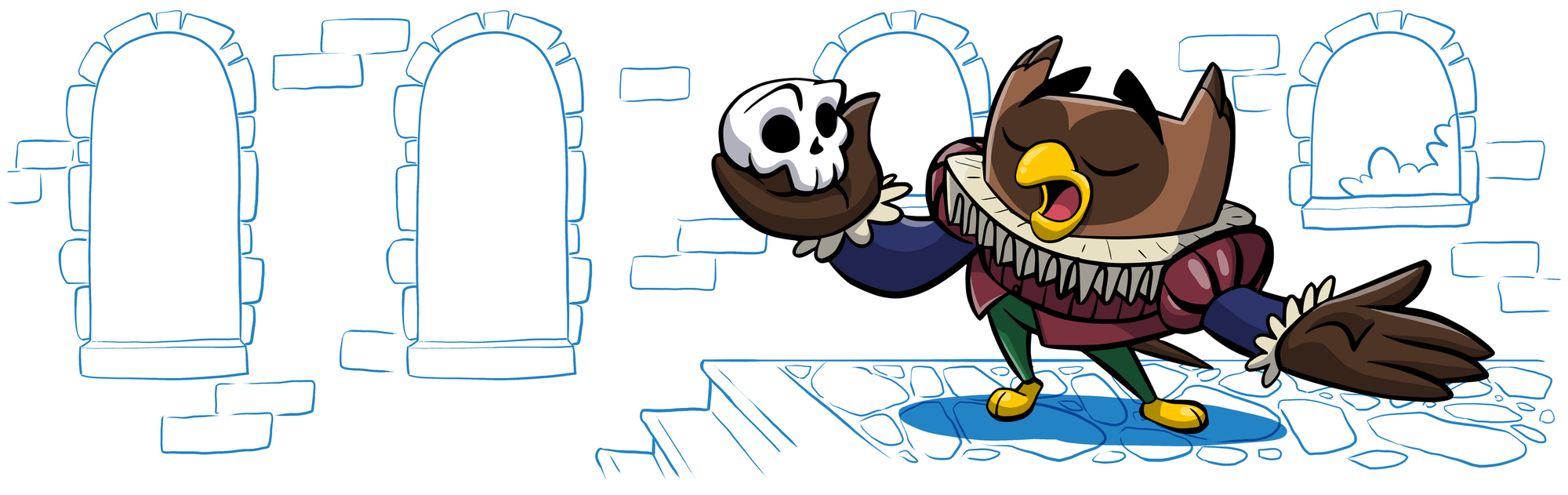It’s like a scene from a horror movie: you’re reviewing your docs, making notes on what needs to be changed as part of the big launch… and then you see it. Is that the new code sample? And the new guide… already live? 😱 You didn’t approve these changes, so what happened?
This is exactly the kind of nightmare that Staging can help prevent. Otherwise, it’s all too easy for your team (or for you!) to accidentally save changes to the live version of your docs before they’re ready or without the required approvals.
When we first launched Staging for our Enterprise customers, our goal was to give a layer of protection to their published developer hubs. By making it easy to preview changes in a safe sandbox before pushing changes live to production, Enterprise Group Admins could rest easy knowing they had final sign-off on any updates to their hubs. Since then, we’ve been hard at work improving ReadMe’s overall editing and publishing experience, and we’ve got a major Staging update to share with you today, with more coming soon 🔧
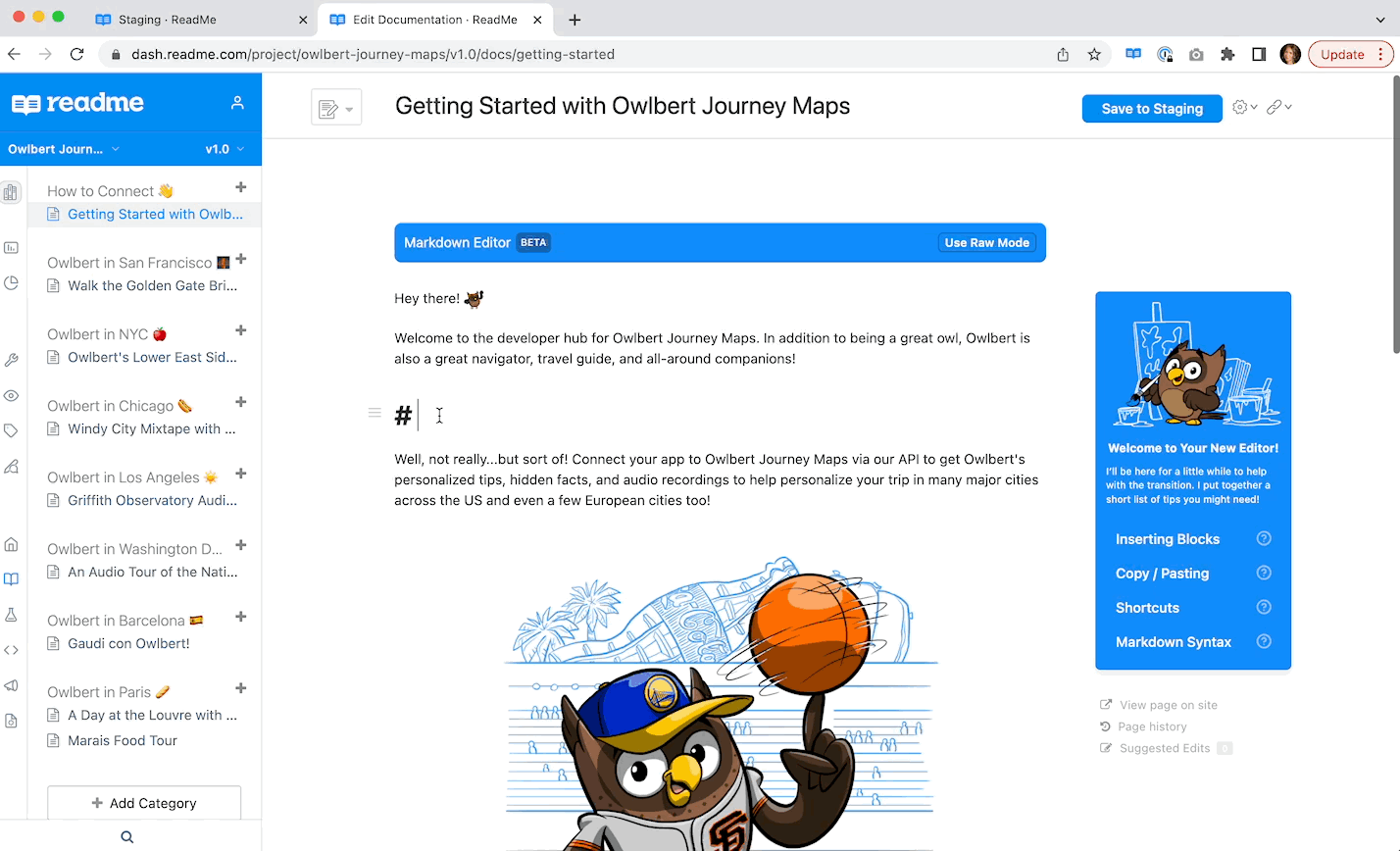
Push to production, one project at a time ✅
In the first version of Staging, Enterprise Group Admins had to promote changes across projects at once. Even if they had reviewed and approved changes for a given project, Admins would need to wait and review everything before moving forward, often feeling like they were being held hostage by all of their pending changes. As more customers have adopted Staging and given us insight into their workflows, we noticed a clear need for more granular control over publishing, with the ability to promote changes for one project at a time.
Today we’re excited to share that (as you may have guessed!) we’ve updated Staging to give admins the ability to promote changes for a single project or across all projects at once 🎉
Now, Enterprise Group Admins have more control and flexibility around promoting and publishing changes, with less internal coordination to manage as a result. Each project team within an Enterprise group can publish changes when it works for them, and the Group Admin can immediately approve and promote them—without needing to wait on other teams.
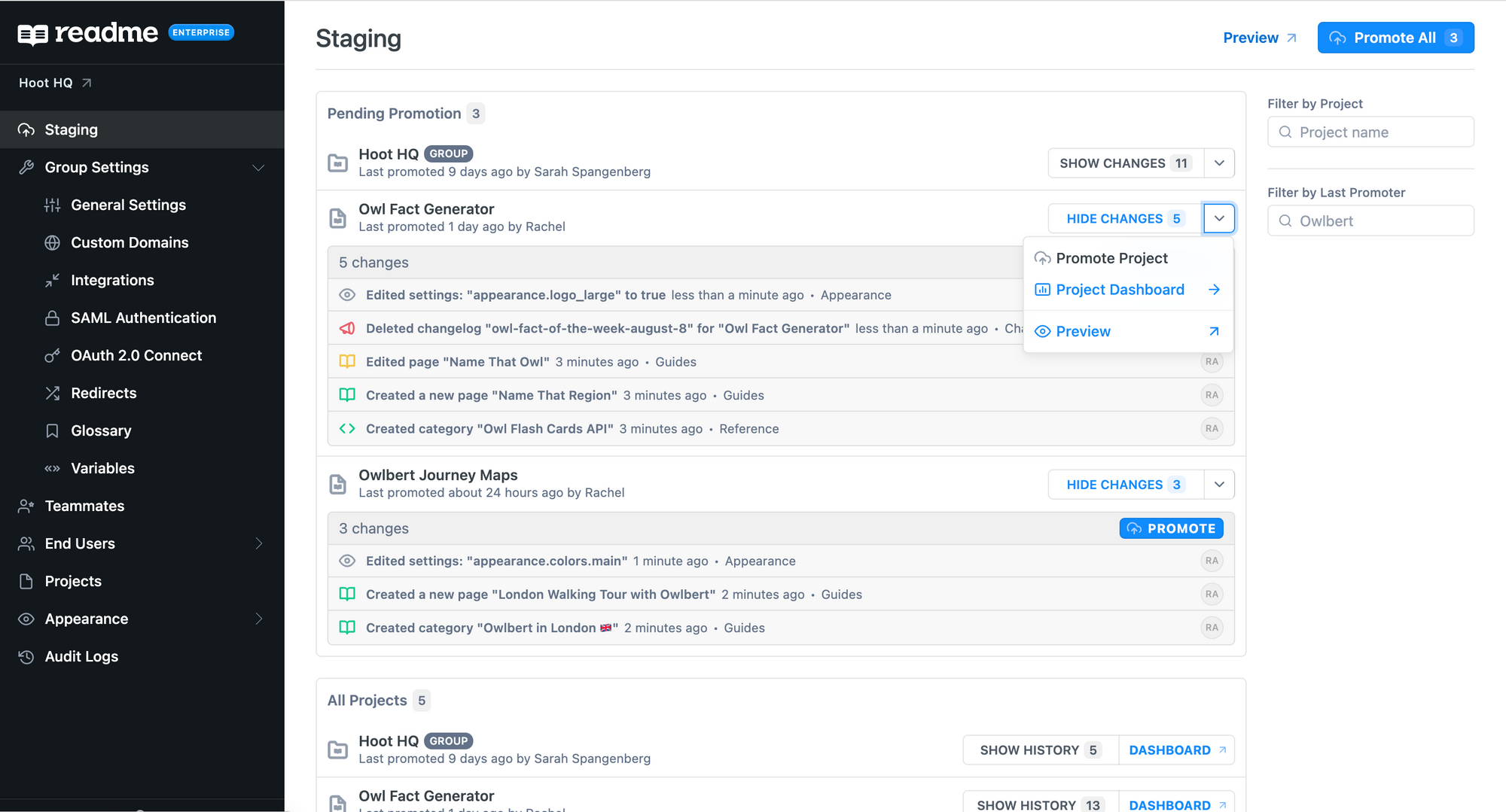
We’ve also added a few other upgrades to the Staging experience:
- Quickly view when each project was last promoted and by whom, with the ability to easily filter changes by user or project name
- Preview staged changes directly from the hub to simulate the end user experience (Project Admins and Viewers can do this now, too!)
- Promote group-level settings separately from project content changes for more flexibility in your publishing schedule
And the visual interface got a fresh coat of paint, to boot 🎨
Interested in trying it out? 👀
Not using Staging with your Enterprise group yet? Here are a few reasons you might want to give it a go:
- You want centralized control over what goes live in your hub—Staging gives you that extra sense of security 🔐
- You’re coordinating across multiple API or Product teams: with this update, you can publish documentation changes for each project on its own schedule 🗓
- You want to streamline your content approval and preview flow to get visibility into what your hub will look like as teams independently make updates 🔎
If you’re already an Enterprise customer and would like to give Staging a spin, your PXM can help you get set up. And if you’re curious to learn more about ReadMe Enterprise, our sales team would love to hear from you—we’re happy to help you get set up!
Encore 🎤
You can read our docs on the new Staging experience here. We’d love to hear what you think, and we also want to extend a special round of applause to our team members who worked on it: Julia Hotaling, Daniels Lee, Laura Luuho, Lyli Najar, Amy Shi, and Rafe Goldberg 👏
Keep an eye out for other product updates, including the new Markdown Editor (currently in beta—request access here), along with other updates and improvements to the editing and publishing workflow.
And as always, if you have any questions about Staging (or anything else), feel free to reach out via email at support@readme.io, or by sending a message via the Intercom message from your project dashboard.